Radio Frequency Identification Underground Pipeline Detector CK-GTR650
- Share
- publisher
- Nancy
- Issue Time
- Dec 12,2017

Radio Frequency Identification Underground Pipeline Detector CK-GTR650
The CK-GTR650 is an underground electronic marker locator based on radio frequency identification technology. The locator reads the electronic marker embedded in the underground pipeline in advance and obtains the information of the pipeline stored in the marker so as to achieve the purpose of digitally managing the pipeline and the underground pipeline accurately.
The locator has stable performance and easy operation. It is pre-loaded with the most popular Android operating system, which is convenient for customers' secondary development. It can be widely used in positioning and digital management of underground pipelines such as electric power, communication and gas.
The RFID, a low-frequency RFID radio frequency identification technology, is a passive product that requires no battery power and has a useful life of more than 50 years. It is buried near an underground facility as an identification of an underground facility to help pinpoint, locate, identify and manage underground facilities
1.1 Performance parameters
2.1 Product Features
Operating System | Android 5.1 |
CPU | MTK6735 |
Frequency | 1.0~2.0GHZ |
Display | 5.0寸TFT,Resolution:540*960 |
Touch Screen | Industrial capacitive touch screen |
RAM | 8 GB ROM + 1 GB RAM |
Networking | 4G+WIFI+Bluetooth |
Positioning | GPS/Beidou |
RFID Frequency | 125KHZ |
Probing Distance | Maximum 260cm ① (with the type of marker and the use of the environment) |
Positioning Accuracy | X-Y:+/-10cm,Z:+/-10cm① |
Battery | 12V / 5000maH polymer lithium battery |
Power Consumption | Working status: less than 1200mA, standby: less than 500μA |
Standby time | 6 months |
Charging voltage | 12V |
2.1 Physical and Environmental Characteristics
Operating Temperature | -20℃~60℃ |
Storage Temperature | -25℃~70℃ |
Humidity | 5%~95% non-condensing state |
Weight | 2.6Kg |
Drop test | 1.2 meters free fall |
ESD performance | Air discharge ± 15KV, contact discharge ± 8KV |
Sealed standard | IP65 |
2. Launch the Marker Manager app
Boot into the system, click to open "SCAN" marker management software, software interface as shown below:
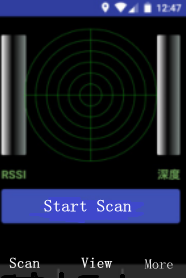
3.1 Detection marker
After opening the APP, click the "Start Scan" button on the software, or press the quick trigger scan button on the physical keyboard, the software will start to scan the marker.
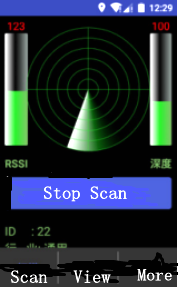
If the locator detects the marker, the software will display the marker information stored in the marker and the signal strength of the marker, the depth of embedding.
When moving the locator, the software displays a maximum RSSI value, the electronic marker is just below the positioner
3.2 Write marker
After scanning to the marker, click on the software "stop scanning" button, you can re-edit the marker.
Click on the software "Edit Placemark" button, enter the marker edit page. After selecting the type of the marker by the pull-down method, click the "Write message to landmark" button and the locator will write the data to the marker.
Note: When the marker is written, the distance between the marker and the antenna of the locator can not be greater than 60cm. Otherwise, the data will fail to be written.
3.3 Record identifier information
After editing the logo page and clicking "Save placemark information to local", APP will save the current logo information and GPS coordinates into the database.
3.4 View record information
On the APP homepage, click on the "View" button to view the marker information saved locally.
Click on a marker information, you can enter the marker individual management page, in this page can be added marker maintenance record
Click the App button in the upper right corner of the app to display the geographic location of the marker on the map
3.5 More settings
On the APP homepage, click "More" to enter the software settings page,
◆ Marker data lock
When this function is enabled, the locator locks the marker data while writing to the marker, and the locked marker can not be written again.
◆ tone switch
Turn on the function, the locator after scanning the logo has a voice prompt.
◆ tone strength
This function is used to set the size of the beep. The right button of the button is for the beeper, the left button of the button is weaken.
◆Export data to SD card
After clicking the function button, the marker data stored in the database will be stored in Landmarker's folder in els file format, which the user can export on the computer.
3. Packing list
No. | Name |
1 | 1 power adapter |
2 | Car charging line 1 |
3 | SIM conversion deck |
4 | A manual |
